Appointment System
We’re excited to introduce a major new addition to Vibefam — the Appointment System 🎉
This update unlocks a whole new level of flexibility for your business. Whether you’re managing 1-on-1 personal training sessions, wellness consultations, or beauty treatments, you can now schedule and manage individual appointments directly through Vibefam.
💡What is the Appointment System?
Not all services thrive on group sessions — some shine through personalized, one-on-one attention.
Think personal training, physiotherapy, massage therapy, or consultations.
With Appointment Booking, your studio can now:
-
Open new revenue streams by offering private 1:1 sessions alongside group classes.
-
Fill your trainers’ schedules smarter — members book based on real-time availability, no more manual coordination.
-
Deliver a premium client experience with dedicated, personal sessions that keep members coming back.
🗓️ How It Works — User Booking Flow
Your members can now book 1:1 sessions through a new Appointment Tab on your booking website. (ℹ️Note: This is only available on the booking website & branded app)
Step 1: Enter the booking website/branded app
Step 2: Users can select the service or appointments.
-
Select their preferred service
-
Choose a location, instructor, date, and time

Step 3: Book and confirm using a package — all in just a few taps!
Step 4: Confirmed Appointment Bookings

✅ No hassle, no back-and-forth — just smooth, direct booking.
⚙️ How to Set It Up
🧭 Manage It All in Your Admin Portal
We’ve made it simple for you and your team to stay organized.
You can now:
-
Track all upcoming appointment bookings directly in your Admin Portal.
-
View appointments easily on your schedule
-
Receive automated email notifications for every new booking — sent to both the instructor and the member for confirmation.
Step 1: Configure the Appointments
To create an appointment, click on "Configure" -> select "Appointments" -> then click on "+ New Services".

Step 2: Setting up the "New Services"

You can set this appointment schedule as Public or Private
- Public = Visible on the frontend
- Private = Hidden on the frontend

- Service Name = Input the name of your service appointment
- Description = Give your service name a description
- Duration = How long is each session of the appointment?
- Availability Interval = Set the gap between the consecutive bookings
- For example: If the duration is 30 minutes and the interval availability is set to 15 minutes, that means the members can book at 15-minute intervals, say at 12:00/12:15/12:30/12:45/13:00. But if the interval is set to 30 minutes, then the member can only book at 30-minute intervals at 12:00/12:30/13:00.
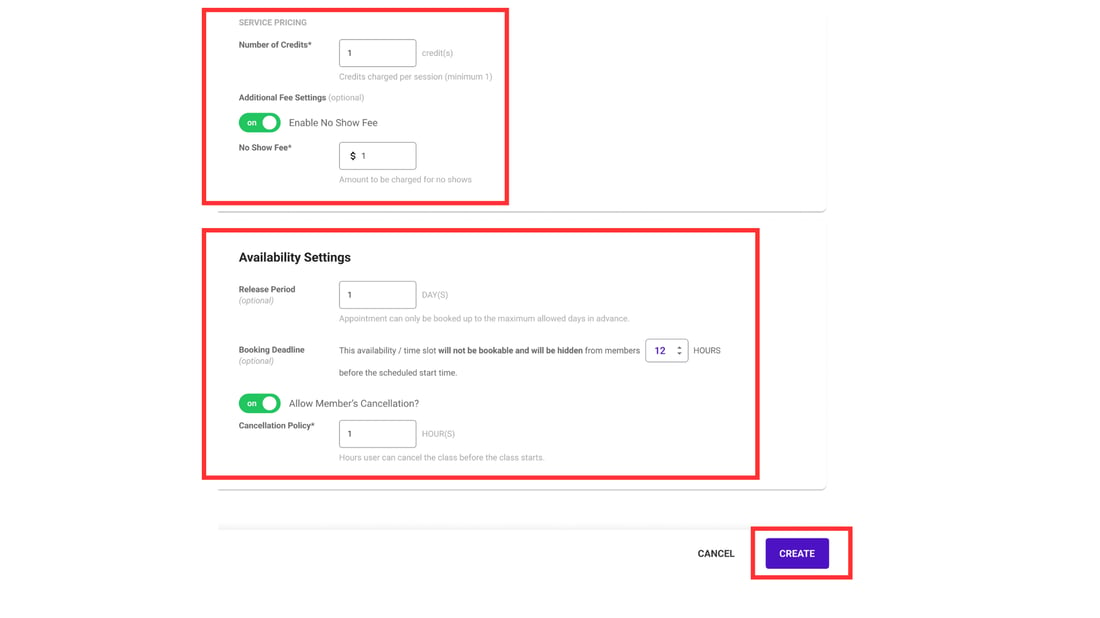
- Number of credits = Set each appointment worth how many credits
- Additional Fee (Optional) = No-show fee and the penalty amount
- When attendance isn’t marked on the class date, the system will show a warning the next day that the member will be charged a no-show fee by day’s end. If the attendance is not rectified or the member is not forgiven on the fee, then the member’s saved card (if available) will automatically be charged the fee listed here.
- Release Period (Optional) = Only release the appointment in X days
- Members can only make bookings up to X days in advance to prevent scheduling too far ahead, as future schedules may change.
- Booking Deadline (Optional) = The deadline for users to book into the appointment schedules.
- This ensures that instructors don’t receive member bookings at the last minute, allowing better schedule management.
- Allow Member's cancellation? = Set the cancellation policy time for the user to cancel the session
Once it's done, you can click "Create"
Step 3: Ensure that the existing package is eligible for the newly created appointments
Go to "Configure" -> Click on "Package Options" -> Select the "package" that is eligible for this appointment booking.
- This can be added directly to the package configuration
OR - You can add manually to the individual user's existing package

Step 4: Add Appointments to the schedule
- Head to the schedule -> Add Events
- Select "Add Appointment"
 Staff/Instructor's Name = Add the name of the staff that will be responsible for this appointment schedule time.
Staff/Instructor's Name = Add the name of the staff that will be responsible for this appointment schedule time. - Appointment Details:
- Select Service = You can select the appointment name that has been configured in Step 1 & Step 2
- Location = Select the location for the appointment schedule
- Appointment Dates:
- Select Date = Select the date of the appointment
- Does it Repeat? = If it's a repeating appointment, you can configure it to be repeated.
- Schedule Until: Select the end date of this appointment (similar to setting up classes and courses)
- Select Time: Select the appointment timing
Lastly, add the user/member to the appointment with their eligible package and click "Create." Once the appointment is created, you are ready to start accepting appointment bookings.
👀How to view Appointment Availability?
Go to the "Schedule" -> Click on "Appointment Availability".
- Here you can view the staff/instructor schedule and their availability.
- You can also add or delete the appointment based on the locations.

⚙️Configuring the default tab on Booking Website/Branded App
Adjusting the booking website/branded app view.
You can choose how you want to show the "Classes, Courses & Appointments" on the schedule.
Go to "Configure" -> "Booking Website"
- You can choose to show Classes, Courses, and Appointments on the display tab of the booking website/branded app
- You can configure which tab should be the default tab to show on the booking website/branded app
- You can configure it to show it as a List view or a Timetable view

Why studios love this?
This feature is built for studios looking to scale beyond group sessions — perfect for:
-
Personal Training & Private Coaching
-
Massage & Wellness Centres
-
Chiropractic or Physiotherapy Clinics
-
Beauty & Aesthetic Studios
-
Consultation
With Appointment Booking, you can now serve more clients, optimize your team’s time, and offer a premium booking experience — all on Vibefam.
🚀 Ready to Get Started?
Head over to your Admin Portal today and start setting up your appointment services. Your clients will love the convenience, and your team will love the simplicity.
📩 Need help? Visit our Help Centre or contact our support team anytime.



