Studio Owners
Notifications and Marketing Templates
In this article, we’ll walk you through how to:
User Email Notifications
This actions appear in both the Vibefam app and email
How to manage and customize email notifications:
- Go to Configure → User Email Notifications.
- Set up automated messages (e.g., Package purchase confirmation and Package expiry reminder)

- To customize the email template:
- Click Customize

- Edit the content and design
- Click Save Design

- To apply your customized template:

- Toggle on the “Default Vibefam Template” button, this will switch it to "use current template."
- If you prefer to use the system’s default email template, simply toggle this button off
- To preview the default template, click Default Template

Studio & Instructor Notifications
These notifications appear in both the Vibefam business app and email.
How to manage notifications for studio team:
- Go to Configure → Studio Notifications


- Enable notifications for actions (e.g., Member books or cancels a class and Member purchases a package or merchandise)
- Select the notifications you want to enable
- Click Submit to save the changes
Marketing Templates & Campaigns
You can create and send marketing emails directly from Vibefam.
How to create a new marketing campaign:
- Go to Marketing → Click New Campaign

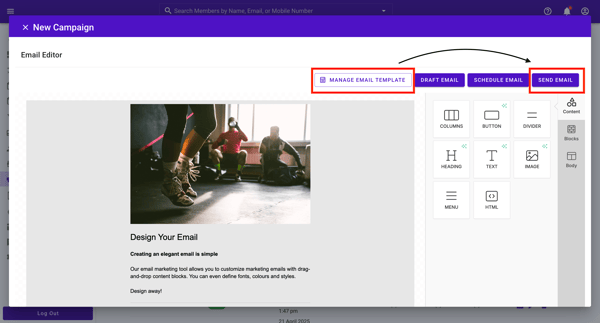
- Design your marketing email
- To reuse the design later, click Manage Email Template and save it
- Click Send Email
- Choose recipients:
- All members or selected groups
- You can filter by Active, Inactive, or All

- Click Next to add a Title


- Click Next again, then Send to launch the campaign
